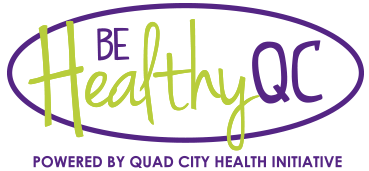Getting Started
QC Trails can help you discover trails across the Quad Cities. Did you know that you can also use the website to keep a record of all your trail adventures in one convenient place? All you need is your own QC Trails user account.
With a user account (it’s free!), you can:
- Add comments and photos to trail pages to share recent news about what you discovered when you visited. These comments are extremely helpful for people planning their adventures, and they help trail managers learn about possible trail maintenance issues.
- Track trails by tagging those that you have completed, your favorites, or ones on your wishlist to visit soon.
- Save trail logs to save information about a recent visit to a specific trail. How far did you go, what did you see, did you do the whole trail? You can make multiple logs for the same trail to keep track of all your visits if you like.
- Earn digital badges by completing QC Trails badge challenges. Earning badges is a great way to find new trails to explore in the Quad Cities. Share your badges on social media with your friends.
Creating a user account
![]() Ready to get started posting comments and photos, tracking your trails, and earning badges? Create a free QC Trails account by filling out a simple registration form where you set a username and password (Create Account). Once you do this, QC Trails will sign you in and send you a welcome email.
Ready to get started posting comments and photos, tracking your trails, and earning badges? Create a free QC Trails account by filling out a simple registration form where you set a username and password (Create Account). Once you do this, QC Trails will sign you in and send you a welcome email.
![]() Click the Sign In link near the top right corner of any QC Trails page to log back into your QC Trails account.
Click the Sign In link near the top right corner of any QC Trails page to log back into your QC Trails account.
Forgot your password? No problem, use the Reset Password page and QC Trails will email you a new password. Copy the new password in the email that you receive and use it to log into your account. Once you’re signed back in, you can reset your password to something a bit more memorable! Under your username in the top right, go to Edit My Profile and type a new password, confirm it, and submit.
Forgot your username? If this happens, use the Contact form to let us know. A QC Trails website administrator will be in touch.
Be sure you are signed in when using the site so that you can access the My Trails features of QC Trails. Now you can manage your personal trail info, earn badges, and share them with others!
Adding comments and photos to trail pages
You can share photos and comments about trails you visit with other people using the website. Sign into your QC Trails account, and scroll down to the bottom of any detailed trail page where you can view all photos and any user comments.
![]() To upload your own photo to the page, click the Add Photo link. You will then be able to upload an image from your computer and optionally add a caption and credit.
To upload your own photo to the page, click the Add Photo link. You will then be able to upload an image from your computer and optionally add a caption and credit.
To add a comment, scroll to the bottom of the last added comment and type your remarks in the comment box. Let other users know what you enjoyed about the trail or how the trail may have differed from what you expected. This will help both people preparing for their visit and trail managers maintaining the trails. Click the Add Comment button when you are finished.
Please make sure that all photos and comments are appropriate, respectful, relevant, and in alignment with QC Trails’ Terms of Use.
Tagging Trails—Completed, Favorite, Wishlist
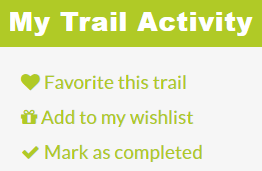 While viewing detailed trail pages you can quickly tag trails that:
While viewing detailed trail pages you can quickly tag trails that:
- You completed,
- Are your favorites, or
- You want to add to your wishlist.
If you are signed into your QC Trails account, you will see a section in the left sidebar below the trail’s Quick Facts called My Trail Activity. Click any of the links to tag this trail.
After you have tagged several trails, click My Trails via the dropdown menu under your username (top right corner of the webpage). You will then see a table of all trails you are tracking. You can also use this table to edit or remove tags for previously added trails (like changing a trail from Wishlist to Completed).
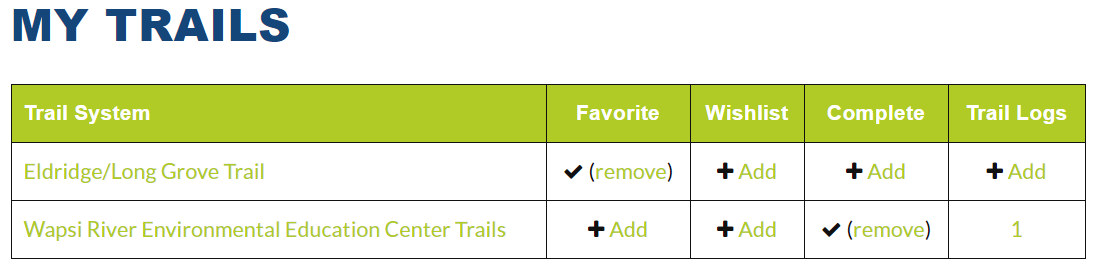
In the left sidebar, you can click to just see your favorite, wish-listed, or completed trails separately. These links will show a bit more detail about the trail, which might help you select where to go next…or remember where you’ve been.
Creating Trail Logs
After going for an especially memorable walk, hike, bike ride, or paddle, create a Trail Log to keep a record of that trail experience for yourself on QC Trails.
Find the trail on the site and open its detailed trail page. In the My Trail Activity section in the left sidebar, click +Add a new Trail Log. (Notice that once you click this, you are now in your own personal account section of the website. From here you can see and manage your profile, trails, and earned badges.)
You can also create a Trail Log directly from your account: choose My Trail Logs in the dropdown menu under your username. From here you can +Add a New Trail Log or browse your completed log entries. Trail logs can also be added for trails that are listed in the My Trails table.
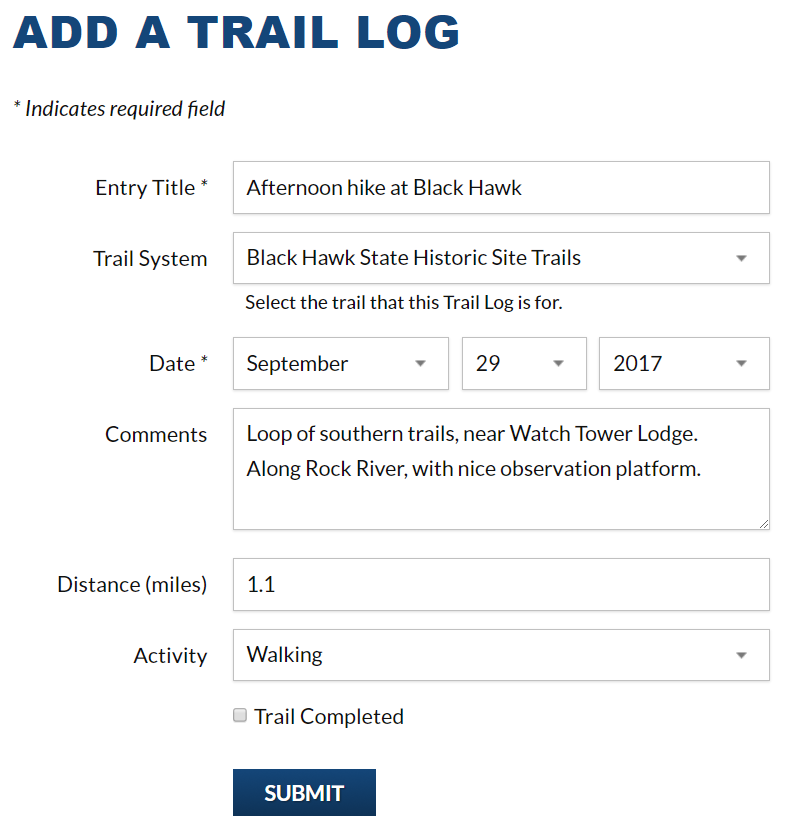 To complete a new trail log, enter a title for your adventure, set the date you were on the trail, make any comments about your experience, log distance (maybe you walked the trail twice, or only did a part of it… it’s okay to estimate if you don’t have a way to track distance), and select your activity type. Did the whole trail? ...Mark it as complete! Great work.
To complete a new trail log, enter a title for your adventure, set the date you were on the trail, make any comments about your experience, log distance (maybe you walked the trail twice, or only did a part of it… it’s okay to estimate if you don’t have a way to track distance), and select your activity type. Did the whole trail? ...Mark it as complete! Great work.
After you submit it, a new Trail Log form will pop up… just in case you want to log any other trails you’ve recently visited. You can select any trail system from the dropdown menu.
The quickest way to see all your past trail logs on QC Trails is to click My Trail Logs in the dropdown menu that appears when you click on your username on the top right of any page.
Viewing and Sharing Badges
Digital badge earning is a QC Trails perk that can make getting out on a trail a bit of a game - and rewarding - in a fun way! Badges are awarded based on different trails challenges that are tied to trails that you have completed. The Current Badges will show you what badges can be earned at any point in time and what you need to do to earn each. Here are a few examples:
- You’ll earn the “Headwaters Hurrah!” badge when you log your first visit to a trail.

- Been out paddling twice? You can earn the “River Roamer” badge when you log two water trails as completed.
- Be active in every season. If you hike 10 trails each spring, summer, fall or winter season, and you could earn the “Spring Fling,” “Fun in the Sun,” “Fall Fanatic,” or “Winter Wanderer” badges.
- QC Trails has a number of event specific badges. Did you run or walk one of the “QC Marathon” races this year? On the Current Badges page, you can view all the candidate trails for this badge. Mark at least one of those trails as completed on the date of the marathon, and this badge is yours!
How do I know if I earned a badge? Once you earn a badge, QC Trails will send you an email telling you what badge, or badges, you just earned. You can also view all your earned badges at any time using the My Badges link in the dropdown menu under your username.
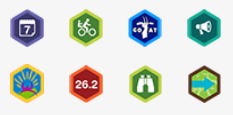 Your earned badges will show up for other QC Trails users to see when you post a comment about a trail. Become a QC Trails superuser and help others find great trails to visit!
Your earned badges will show up for other QC Trails users to see when you post a comment about a trail. Become a QC Trails superuser and help others find great trails to visit!
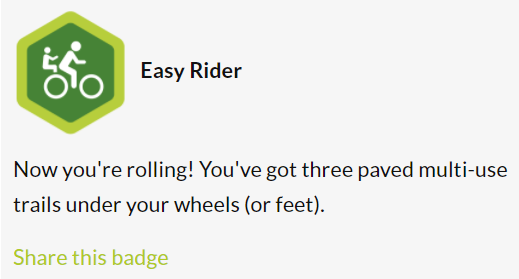 Go ahead, brag a bit. QC Trails has built-in social media sharing widgets that allows you to share an individual badge award or all your earned badges with your followers on social media. Click on the social media icon you’d like to use (Facebook, Twitter, Pinterest, you name it!) and post it for everyone or just a few friends to see - it’s up to you!
Go ahead, brag a bit. QC Trails has built-in social media sharing widgets that allows you to share an individual badge award or all your earned badges with your followers on social media. Click on the social media icon you’d like to use (Facebook, Twitter, Pinterest, you name it!) and post it for everyone or just a few friends to see - it’s up to you!